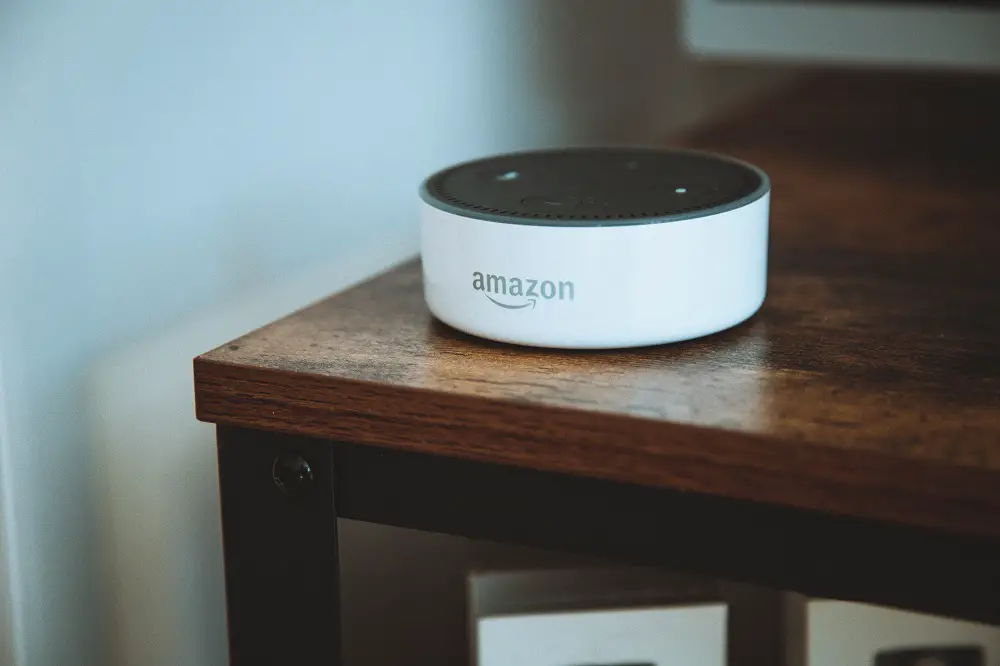There’s nothing worse than when your Alexa device starts flashing a light you haven’t seen before, is there? Instantly, the sight of a new color fills you with dread.
You haven’t ordered anything, you haven’t reset the device, you haven’t asked it a question, so why on earth is it throwing colors at you?
Especially when it flashes red, we start to panic. Usually, when there’s a red light, you can’t get your device to perform simple tasks, and suddenly you are thrown back to the dark ages, lost without technology.
Well, no more! Today, we are here to walk you through what a red ring on your Alexa device could mean and how to solve these issues today! Just keep reading to find out more.
What is the red ring on Alexa devices?
The red light on your Alexa devices can be scary; after all, a red light rarely means good things, does it? And the first time you see it, it can be a little scary and leaves you feeling flustered or worried about your device.
But you needn’t worry! The red ring is just letting you know that your device is having an issue so that you can fix it. There are a few reasons why this happens. A solid red ring means that your microphone is disabled.
You will also notice a red light on the microphone button at the top of your device if that is the issue. When the microphone is disabled, your Alexa device cannot hear you or complete your commands.
Another reason why your device might have a red ring is if there is an issue connecting to the internet. When this happens, your device cannot complete any tasks, as it relies on the internet.
Until this is fixed, you won’t be able to use your Alexa device either through voice commands or on your app.
Not sure how to fix these issues? Don’t worry; we have got plenty of information on that below; keep reading!
Microphone Disabled – How to fix
As we mentioned earlier, the red ring on an Alexa device can mean that your microphone is disabled. When disabled, your device won’t hear anything you are saying or respond to your commands, but you can still control it via the app.
It’s easy to disable your microphone accidentally! On top of your Alexa device, there are four buttons, two that control volume, one that you can press to communicate with your Alexa, and one to disable the microphone.
It’s an easy mistake to press the wrong one, and thankfully it’s even easier to fix the issue!
You can follow our steps below to restore the microphone and banish the red light!
- Keep your Alexa plugged in and switched on.
- Check the top of your device to see if the microphone button is flashing red too.
- If there is a flashing red ring and the microphone button, the microphone is on mute.
- To unmute, simply press the microphone button (the flashing red one).
- Wait for a few seconds.
- The red light and ring will vanish.
- Test that it’s working by asking Alexa a command
Wasn’t that easy? Diagnosing a muted microphone and fixing it is a simple task that should take no longer than a minute or so. But if that isn’t the issue, there could be another reason why your Alexa has a red ring.
Lost Internet Connection – How to Fix
Another reason why your Alexa device could be flashing red is if your device is struggling to connect to the internet. Now there’s an easy way to tell which issue you have, and that is to look at your device.
If along with your top ring flashing red, the microphone button at the top of your device is flashing red, then your device is muted. You can unmute the device easily (use our above steps if you aren’t sure) and resolve the issue.
However, if that isn’t the case, then you have a problem with your internet connection. When we have issues with our internet, your device cannot respond to any of your requests.
Usually, in these cases, if you ask Alexa a command such as, ‘Alexa, play the Killers,’ she will respond with, ‘sorry, I am having trouble connecting to the internet.’
It’s always worth giving a command when the red light is flashing to see the response. If your Alexa device says it’s having issues connecting to the internet, you can fix the issue! If you don’t want to ask about the device, there are other ways you can check if you are having internet issues.
First, you can check another device for its internet connection. Your phone or tablet is a good place to check. If you have issues across devices, it might be an issue with your network connection or issues with a WLAN repeater.
Check that your internet connection is working and address any issues there first.
If there are still issues, follow our steps below to get Alexa back online!
- Restart your Alexa
It sounds like such a simple solution, but it’s a successful one most of the time! Simply unplug your Alexa device (pull the wire out of the back), wait a few seconds (no more than 30), and plug the wire back in.
Test the device. It will take a few minutes for your Alexa to come back to life and reconnect to the internet. If you are still having issues with your internet connection, keep reading the steps below.
- Restart your router
Just like restarting your Alexa, restarting your internet router or modem can often solve the issue too! Simply unplug the device, wait a few seconds, and plug it in again. It will take a few minutes for your router to restart and restore your internet connection with all your devices.
Test to see if your internet is working on another device and your Alexa. If your Alexa device is still having issues, then check out the following steps.
- Reconnect to the Wi-Fi
If the above steps have not worked, you will need to reconnect your Alexa device to the Wi-Fi network. To start this process, press and hold the Action button on your echo speaker.
This is the button with a dot on it for those unsure. Hold the button down for six seconds. At this point, you should see a flashing orange ring. Once flashing, you can open the Alexa app on your mobile device.
Click on the echo device you are having issues with and select Wi-fi network. You can follow the steps on the app to re-establish the Wi-Fi connection with your device. If you run into difficulties when doing this, the help page on the app will offer you step-by-step guidance.
Generally, this is quite a simple process to follow.
To finish, test your Alexa device. If it can complete commands and the red ring has stopped flashing, then your device is connected to the internet again!
Final Word
And just like that, we have come to the end of our Alexa journey today! As you can see, your red ring means there is an issue with your internet, or your microphone is muted. Both problems can be solved easily, getting your Alexa up and running again in no time!