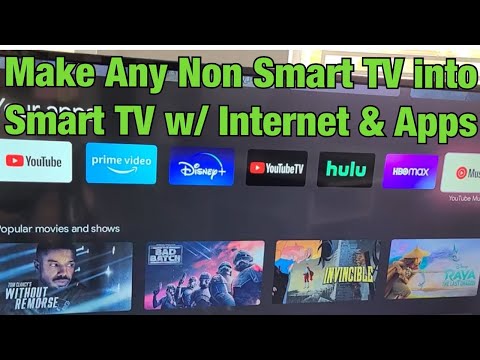Any sufficiently advanced technology is indistinguishable from magic – Arthur C. Clarke
Technology sets the pace that we live our lives by, and the advent of the internet has led to television abandoning programming and transmission models that it relied on for more than three-quarters of a century in favor of streaming and hosting content online.
And with streaming becoming the norm and every major entertainment network and broadcaster rushing to launch their own streaming services, if you want to watch all of the latest shows, and binge series after series of your old favorites, you’ll need a Smart TV.
What Is A Smart TV?
Also known in technologically savvy circles as a connected TV, a Smart TV is a television that can, and will connect to the internet and can be used to watch and stream online content or browse the web and view photographs that have been stored in the cloud or on social media.
They combine the best of transitional television with the ease and convenience of the digital age and have changed the way that mainstream audiences watch TV and the model that broadcasters use to create and show their content.
However, even though they can and will allow you to surf the internet to your heart’s content and disappear down a hundred different web-related rabbit holes, the reason why most people tend to favor and watch Smart TV’s is so that they can easily access, and watch all of the content that the most popular streaming services in the world (Amazon Prime, Netflix, Disney Plus and YouTube) provide for a monthly or yearly subscription fee.
How Do I Know If I Already Have A Smart TV?
That’s a good question and one that you need to ask before you attempt to upgrade your television and make it internet capable and ready.
After all, if you already have a Smart TV, you don’t need to do anything to it in order to access your favorite streaming services and content, as your television can already do that for you.
How do you know if your television is a smart model? Can you watch Netflix or Disney Plus on it? Are they options on the home screen when you turn your television on?
If they are, and you can choose to watch them (providing that you’re already a customer of course), then the good news is that you already have a Smart television, and you can relax, content in the knowledge that you don’t need to do anything else and can already watch whatever online content you want to.
If there are no options for any of the streaming services like Netflix or Amazon Prime available when you switch your television on, or you can’t access a web browser (Google, Bing, or Safari) that you use to explore the internet, then you don’t have a Smart television, and it’s time to think about upgrading and preparing your television to embrace the digital age.
And there’s no need to despair, as it’s relatively easy and straightforward to convert your television into a streaming-ready monster that’ll make it possible for you to watch anything that you want to.
The Easy Way To Get Smart
As long as you already have a WiFi router in your home and are connected to the internet via a service provider, it’s easy to flip the smart switch on your television and take your first step into the world of streaming content.
All you need is either an Amazon Firestick or a Google Chromecast both of which can be plugged straight into the back of your television.
Or, if you don’t want to put your streaming fate into the hands of either of the technology giants, you could always choose the third most popular option (and just because it isn’t as popular as either the Google or Amazon options, it doesn’t mean that it doesn’t work, or perform as well as they do, it does, it just doesn’t have the same high profile name), Roku which can also connect your television to the internet.
All three work via an HDMI connecter, which as we’ve already said plugs straight into the back of your television, but if your television only has a single HDMI (High-Definition Multimedia Interface) port that’s already occupied by your cable or satellite box, then before you can connect whichever net friendly adapter you’ve chosen to use, you’ll need to install an HDMI splitter cable which will convert the single HDMI port in the back of your television into a double port.
The final stage of installation, once you’ve plugged in your net-friendly stick or adapter and it’s powered up and ready to go, is the easiest. You just need to connect to your router by selecting the name of the network from the list that appears on your television screen and then entering the code that’s on the side of your router box.
As soon as the code is accepted and you’re connected, your old average television will instantly become smart, and the internet and all of its streaming content will be available to watch.
Which Stick Should I Choose?
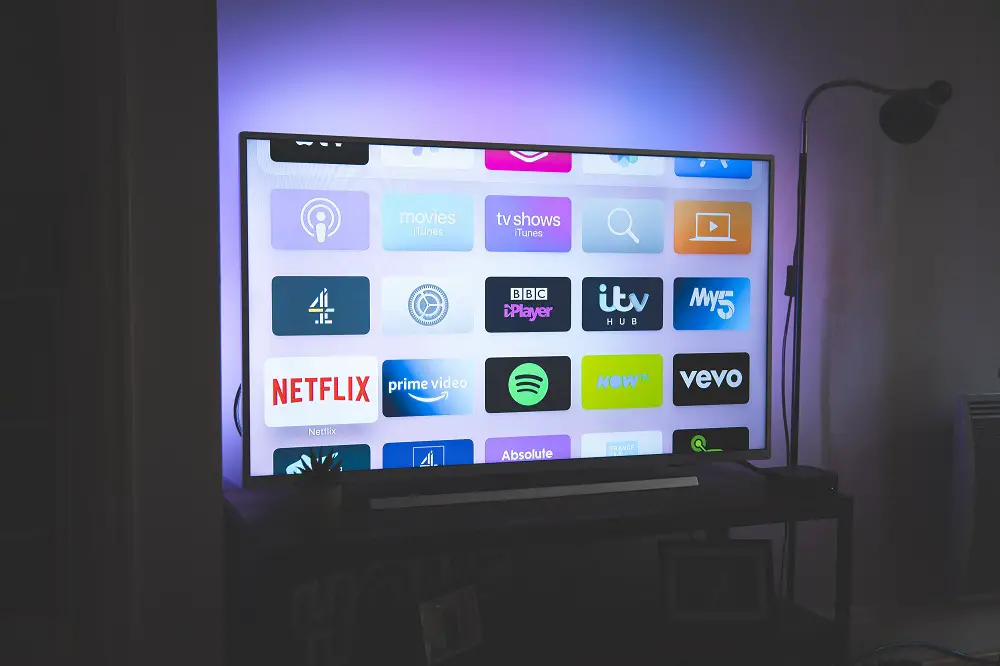
Okay, maybe we’re getting a little ahead of ourselves at the moment, because you might still be wondering which of the three most popular options to choose, and that’s entirely understandable. It’s a big decision, and all three can and will do what you want, and need them to.
Roku needs a little more set-up time and patience than the Amazon and Google dongles (another more common name that the sticks and adapters go by) to set up, so if you’re looking for the easy option, that you can just plug straight in and as soon as it’s connected to your WiFi is ready to go, then we’d recommend either Amazon or Google.
And even though it was primarily designed to access Prime (but will let you watch other streamers if you download the relevant app to do so), Amazon’s Fire Stick also has a voice control option on its remote, which we’re more than a little fond of. You can just ask it to find whatever show or streamer you want to, and it’ll find it for you.
Can I Stream In 4K?
Absolutely, as long as your chosen dongle is capable of streaming in 4K (or ultra high definition) your television is 4K compatible and your WiFi speed is fast enough, then you can stream as much or as little 4K content as you want to.
That said, we feel like we need to point out that while the Roku box is ready and prepared to pump out 4K, Amazon’s Fire Stick isn’t, and you’ll need to choose a top-of-the-line Chromecast to stream 4K with Google. So, if 4K is important and you want to take full advantage of the four thousand pixel definition that your television is capable of showing, then the easiest way to do it is with Roku.
Can I Use My Computer Monitor As A Smart Television?
While it’s technically possible to use a CRT (Cathode Ray Tube) monitor as a separate television and you can convert one to a smart TV by using a VGA to HDMI cable and an HDMI coupler to connect a dongle to it, it isn’t really necessary as the monitor will already be connected to a computer that’s internet-ready.
That means that you can just watch whatever you want to through your monitor, which is already “connected” to the internet, and for all intents and purposes, is already a Smart TV.
Do I Need To Be Connected To The Internet For My Smart TV To Work?
You’re not the first to ask this question, and you almost certainly be the last, and the answer is yes, your Smart TV needs to be connected to the internet to work and you need an internet connection in order to make your Smart TV work.
All of the content that Smart TVs rely on to be Smart TVs is provided by the internet and without it, they’d just be normal televisions. And if your TV isn’t connected to the world wide web, you won’t be able to access any of the streaming platforms like Netflix, Disney Plus, or Amazon Prime or watch any of their content on your television.
Does My Smart TV Need An Aerial?
As it’s going to be receiving the majority of its content through the internet, technically your Smart TV doesn’t need an antenna to work.
However, as you’ll probably want to watch the same channels that you’re already invested in, and will want to keep up with the shows that you normally watch that aren’t on any streaming platforms, you’ll need to maintain your old cable, satellite, digital or analog aerial connection.
At least, you will for the time being, because eventually, every channel is going to go online.
Voice Control Or Remote Control?
You’re probably aware that both Amazon and Google have their own home hubs which make it possible for you to control everything in your home with voice commands. And your smart TV is no different.
If you’re using a Google Home set-up already, you can easily connect your Chromecast to it, and control everything that you watch via your home hub simply by asking it to select your streamer or show of choice.
Amazon is slightly different, as the remote for the Fire Stick already has voice command, so even if you do have Alexa in your home, you don’t need to connect your dongle to it, but you can and will make life infinitely easier if the batteries in your remote run out or you end up misplacing it and can’t remember which side of the sofa it slipped down.
And, because they don’t want to be left out of the streaming and voice control game, Roku boxes and sticks can also be controlled via Alexa, as long as you download and access the Skill needed to do it. And when you do, you can control your smart TV using your existing Alexa set-up.
Let Alexa Take Control
As it’s the most well tested and trusted “Artificial Intelligence” control system on the home market if you do want to dispense with the remote control for your Smart TV altogether, the best option for doing that is by installing Alexa in your home and letting her take command and control of your smart TV.
Don’t worry, Alexa will never argue with you about what you want to watch and when you want to watch it, but she might recommend something out of left field that you never thought about watching, that might just become your new favorite show.
The Buffering Conundrum
While they’ve come a long way since they were first introduced, smart TVs aren’t immune to buffering. You know that blue circle that starts endlessly spinning when whatever it is that you’re watching online suddenly stops?
That’s called buffering, and your smart TV will be just as susceptible to it as your laptop, smartphone or computer is. And it has absolutely nothing to do with your TV and isn’t something that you fix by banging it on its side.
Buffering is entirely the fault of your internet connection and the speed that it runs at, and it doesn’t matter how fast your router is, sooner or later every smart TV connected to the net buffers, it’s just one of the facts of life in the high speed (and sometimes not so fast) digital age.
All you can do is ride it out or reboot your router.
Updating And New Software
As the three dongles that we’ve talked about will be permanently connected to the internet after you’ve installed them, any and all software updates that they need in order to keep on doing what they do should be installed automatically.
Occasionally, you might be prompted by your dongle or stick of choice and asked to confirm whether or not you want to update to the latest version, and if you are you always need to either say yes or just hit “Okay”.
Without the necessary updates to the operating software and security protocols, your stick might not work properly, which will mean that your smart TV will inevitably crash. But as almost every software and operating update happens automatically, it isn’t something that you need to think or worry about.
As long as you do say yes when, and if you’re asked, you do it yourself smart TV connection will keep on streaming.
Should I Just Bite The Bullet And Buy A New Smart TV?
Honest. If it were up to us and it was our money that we were going to spend on transforming an existing TV into a smart TV, we’d just bite the bullet and buy a new, internet-ready television.
When dongles and sticks first made it possible to change older televisions into newer, brighter smart televisions, the main reason they were designed and made to do so, was because smart TVs were way out of the financial reach of the ordinary working woman and man.
As streaming platforms like Amazon wanted more customers, they needed to find a way to make it possible for the majority of people who couldn’t afford a shiny new TV to be able to watch and subscribe to their online content, the dongle was born.
It made it possible for everyone to connect to the web and watch everything that the internet had to offer. But that was then, and this is now and the price of smart TVs has plummeted in the last half-decade and made them infinitely more affordable for everyone.
In other words, if we were given the choice, we’d opt to buy a new smart TV, that was fitted with all of the bells and whistles and up-to-date technology that makes navigating the net and searching for the right streaming shows and movies a breeze.
Even name brands like Toshiba have a range of smart televisions that aren’t cost prohibitive and come with a warranty that’ll protect them and you for at least twelve months. It’s a simple choice. Buy or convert, and give that choice we’d always break out our pocketbook and choose the brand new, warranty-protected option.
Which Streaming Services Can I Watch On My Smart TV?
As long as your smart television is connected to the internet, and you pay the subscription fee to the relevant provider, you can watch whichever streaming platform you want to.
Whether that’s Netflix, Amazon Prime, Apple TV, or Disney Plus, as long as you pay for them, you can watch whatever you want (as long as it’s part of their collective catalogs and libraries) on your smart TV.
The Final Word On Smart Conversion
We get it, we really do, you might want to dip your toes into the world of smart TVs before you go all out and add a brand new one to your home. It’s a wise move, and it’s the path that we followed (which is why we know what we’re talking about) before we invested in a new smart television.
And, after spending a couple of minutes reading this article, you now know everything you need to in order to turn your television into a Smart TV. Welcome to the world of streaming…